Introduction to APIs: Fetching Data with JavaScript
Introduction to APIs: Fetching Data with JavaScript
APIs (Application Programming Interfaces) play a vital role in modern web development, enabling applications to communicate with external services to fetch data or perform operations. APIs allow developers to retrieve data from servers, interact with third-party services, and create dynamic web applications. In JavaScript, the Fetch API provides an easy and powerful way to interact with APIs and retrieve data.
In this article, we’ll introduce you to APIs, explain how they work, and show you how to fetch data from APIs using JavaScript.
What Is an API?
An API is a set of rules that allows one piece of software to communicate with another. APIs can be used to fetch data, send data, or interact with other systems. When you make a request to an API, it returns a response, often in the form of JSON data, that your application can process and display.
For example, a weather API might allow you to fetch the current weather conditions for a specific location, while a social media API might allow you to retrieve a user’s posts or profile information.
The Fetch API in JavaScript
The Fetch API is a modern and versatile way to make HTTP requests in JavaScript. It replaces older methods like XMLHttpRequest and provides a more powerful and flexible interface for fetching resources. The Fetch API returns Promises, making it easy to work with asynchronous operations.
1. Fetching Data from an API
To fetch data from an API, you use the fetch() method, which takes the URL of the resource as its argument and returns a Promise. Here’s an example of fetching data from an API:
fetch('https://api.example.com/data')
.then(response => {
return response.json(); // Convert the response to JSON
})
.then(data => {
console.log(data); // Log the fetched data
})
.catch(error => {
console.log('Error fetching data:', error);
});
In this example, we use fetch() to send a request to the API, and the response is converted to JSON using the json() method. We then log the fetched data to the console, and any errors during the fetch are caught in the catch() block.
2. Using Async/Await with Fetch
Instead of using Promises with then() and catch(), you can simplify your code with async/await. Here’s the same example using async/await:
async function fetchData() {
try {
let response = await fetch('https://api.example.com/data');
let data = await response.json();
console.log(data); // Log the fetched data
} catch (error) {
console.log('Error fetching data:', error);
}
}
fetchData();
With async/await, the code looks more like synchronous code, and error handling becomes more intuitive with try/catch blocks.
Sending Data to an API
In addition to fetching data, you can also send data to an API, typically using HTTP methods like POST or PUT. To send data with the Fetch API, you include additional options in the request, such as the HTTP method and request body:
fetch('https://api.example.com/data', {
method: 'POST',
headers: {
'Content-Type': 'application/json'
},
body: JSON.stringify({
name: 'John Doe',
email: 'john@example.com'
})
})
.then(response => {
return response.json();
})
.then(data => {
console.log('Data sent successfully:', data);
})
.catch(error => {
console.log('Error sending data:', error);
});
In this example, we send a POST request to the API with a JSON payload. The body contains the data we want to send, and the headers define the content type as JSON.
Handling API Errors
When working with APIs, it’s important to handle errors that might occur, such as network issues or invalid API responses. The Fetch API does not automatically reject failed HTTP responses (like 404 or 500 status codes), so you need to handle these cases manually:
fetch('https://api.example.com/data')
.then(response => {
if (!response.ok) {
throw new Error('Network response was not ok');
}
return response.json();
})
.then(data => {
console.log(data);
})
.catch(error => {
console.log('Error:', error);
});
In this example, we check if the response is okay by inspecting the ok property. If the response status indicates an error, we throw an error, which is caught and handled in the catch block.
Best Practices for Fetching Data
- Use Async/Await: Prefer using async/await to simplify asynchronous code and make it easier to read.
- Handle Errors Gracefully: Always include error handling when working with APIs to avoid unexpected application crashes.
- Optimize Network Requests: Minimize the number of API requests to improve performance, and consider caching data where appropriate.
- Use Pagination: For APIs that return large datasets, implement pagination to fetch data in smaller chunks.
- Secure API Keys: When working with APIs that require authentication, ensure that sensitive information like API keys is stored securely.
Conclusion
APIs are an essential tool in web development, enabling applications to interact with external services and fetch data dynamically. With JavaScript’s Fetch API, you can easily make HTTP requests and retrieve data from APIs, allowing you to build more interactive and data-driven applications.
By understanding the basics of API interactions and following best practices, you can effectively integrate APIs into your web development projects and create seamless, dynamic user experiences.


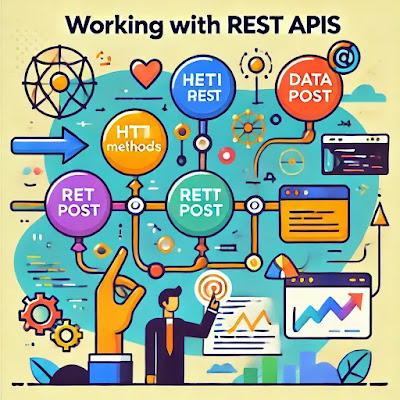
Comments
Post a Comment