Customizing Bootstrap Components for Unique Designs
Customizing Bootstrap Components for Unique Designs
Bootstrap is an excellent tool for developers who need to create responsive, mobile-first websites quickly. While it offers numerous out-of-the-box components, one of Bootstrap's strengths is its flexibility. Developers can take Bootstrap's default styles and customize them to suit the unique needs of their projects.
In this article, we will explore how to customize Bootstrap components for unique designs. Whether you want to change the look of buttons, navigation bars, or forms, you’ll learn how to personalize Bootstrap’s default styling without sacrificing its built-in responsiveness and functionality.
Why Customize Bootstrap?
Customization is essential if you want your website to stand out. While Bootstrap's default styling is clean and professional, it’s widely used, meaning many websites can end up looking similar. By customizing Bootstrap components, you can:
- Differentiate Your Design: Create a unique look and feel that aligns with your brand identity.
- Enhance User Experience: Tailor the design to suit your users’ needs and improve usability.
- Maintain Responsiveness: Keep all the benefits of Bootstrap’s responsive grid system while applying your custom styles.
Approaches to Customizing Bootstrap
There are several ways to customize Bootstrap components:
- Using Custom CSS: The simplest way to customize Bootstrap is by writing your own CSS to override the default Bootstrap styles.
- Modifying Bootstrap Variables: Bootstrap allows you to change its core styles by modifying SCSS variables.
- Using Bootstrap Themes: You can apply pre-built themes that customize the look of Bootstrap without needing to code from scratch.
Customizing Bootstrap Buttons
Buttons are one of the most commonly used Bootstrap components. Customizing their appearance can significantly impact your site’s design. Here’s an example of how you can customize a Bootstrap button using CSS:
<style>
.custom-button {
background-color: #3498db;
border-radius: 5px;
color: white;
padding: 10px 20px;
border: none;
}
.custom-button:hover {
background-color: #2980b9;
}
</style>
<button class="custom-button">Custom Button</button>In this example, we are changing the button's background color, border radius, and hover state. You can apply similar techniques to create a consistent button style across your website.
Customizing Navigation Bars
Bootstrap’s navigation bar (navbar) is an essential component for most websites. To create a unique navbar, you can override the default styles as shown below:
<style>
.custom-navbar {
background-color: #2c3e50;
padding: 10px 20px;
}
.custom-navbar a {
color: white;
font-weight: bold;
}
.custom-navbar a:hover {
color: #3498db;
}
</style>
<nav class="custom-navbar">
<a href="#">Home</a>
<a href="#">About</a>
<a href="#">Contact</a>
</nav>This customization changes the background color of the navbar and adjusts the link styling. The hover effect adds interactivity, making the navbar both functional and visually engaging.
Modifying Bootstrap's Grid System
The Bootstrap grid system is another area where customization is possible. While the default grid works well for most cases, you might want to adjust the spacing between columns or customize the layout for different screen sizes.
<style>
.custom-container {
padding: 20px;
}
.custom-col {
padding: 15px;
background-color: #ecf0f1;
border: 1px solid #bdc3c7;
}
</style>
<div class="custom-container">
<div class="row">
<div class="col-md-6 custom-col">Column 1</div>
<div class="col-md-6 custom-col">Column 2</div>
</div>
</div>This example adds padding and background colors to the columns, creating a more distinct look while keeping the layout responsive.
Customizing Forms
Forms are essential for gathering user data, and customizing them can greatly improve the user experience. Here's an example of customizing a Bootstrap form:
<style>
.custom-form input {
border-radius: 10px;
border: 2px solid #3498db;
padding: 10px;
width: 100%;
}
.custom-form label {
font-weight: bold;
margin-bottom: 5px;
}
.custom-form button {
background-color: #3498db;
color: white;
padding: 10px 15px;
border: none;
border-radius: 5px;
}
</style>
<form class="custom-form">
<label for="name">Name</label>
<input type="text" id="name" name="name">
<button type="submit">Submit</button>
</form>This form has customized input fields with rounded borders and a styled submit button. The design improves the form’s aesthetics and provides a better user experience.
Using SCSS to Customize Bootstrap
For more advanced customization, you can modify Bootstrap’s SCSS variables. By changing variables like colors, fonts, and spacing, you can easily alter Bootstrap’s default styles across your project. Here’s an example:
// _custom.scss
$theme-colors: (
"primary": #e74c3c,
"secondary": #2c3e50,
);
$font-family-base: 'Roboto', sans-serif;
$body-bg: #ecf0f1;
In this example, we’re changing Bootstrap’s primary color to red, adjusting the font family, and setting a light background color for the entire website. By compiling this SCSS file, you can quickly apply these custom styles across your project.
Best Practices for Customizing Bootstrap
- Keep It Simple: Avoid overcomplicating your customizations. Stick to changes that enhance the design and maintain usability.
- Use Variables: When using SCSS, take advantage of Bootstrap’s variables to ensure consistency across your custom styles.
- Test Responsiveness: Always check that your custom styles work well on different screen sizes to ensure a smooth user experience on mobile, tablet, and desktop.
- Minimize Overrides: Where possible, use Bootstrap's existing classes and utilities to keep your CSS files lightweight.
Conclusion
Customizing Bootstrap components allows you to create unique, tailored designs that stand out from the crowd. Whether you're changing button styles, adjusting forms, or modifying the grid layout, Bootstrap provides the flexibility you need while maintaining its powerful, responsive structure.
By following the techniques outlined in this article, you can confidently customize Bootstrap to suit your project’s needs. Start experimenting with Bootstrap customization today and bring your unique design vision to life!



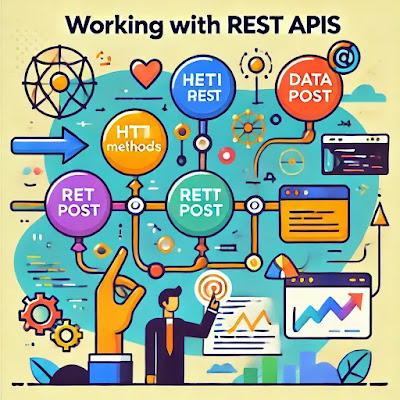
Comments
Post a Comment