Branching and Merging in Git: Working on Multiple Features
Branching and Merging in Git: Working on Multiple Features
Branching and merging are two of the most powerful features in Git. They allow you to work on multiple features simultaneously, experiment with new ideas, or fix bugs without disrupting the main codebase. By using branches effectively, you can keep your codebase organized and ensure that different team members can collaborate smoothly on the same project.
In this guide, we’ll explore how to create and use branches, how to merge branches, and some best practices to follow when working with multiple branches in Git.
What is a Branch in Git?
A branch in Git represents an independent line of development. When you create a new branch, you are essentially creating a copy of the project at its current state. You can make changes to this branch without affecting the main codebase, often referred to as the main or master branch.
This allows you to work on new features or bug fixes without disrupting the production version of your project. Once the work on the branch is complete, you can merge it back into the main branch.
Creating and Working with Branches
To create a new branch in Git, use the git branch command. Here’s how you can create a new branch and switch to it:
git branch new-feature
git checkout new-featureThe first command creates a new branch called new-feature, and the second command switches to that branch. Alternatively, you can use the shorthand version:
git checkout -b new-featureThis creates and switches to the new branch in one step.
Viewing Branches
To see a list of all branches in your repository, use the following command:
git branchThis will list all branches and highlight the branch you are currently working on.
Switching Between Branches
To switch between branches, simply use the git checkout command followed by the name of the branch:
git checkout mainThis will switch you back to the main branch. You can switch between branches as needed to work on different features or fixes.
Merging Branches
Once you’ve finished working on a feature in a separate branch, you’ll want to merge those changes back into the main branch. Git makes this process straightforward with the git merge command.
How to Merge a Branch
First, switch to the branch you want to merge into, usually the main branch:
git checkout mainNext, merge the feature branch into the main branch:
git merge new-featureThis command merges the changes from new-feature into main. If there are no conflicts, Git will complete the merge automatically. If conflicts exist, Git will notify you, and you’ll need to resolve them manually.
Resolving Merge Conflicts
A merge conflict occurs when two branches have made conflicting changes to the same file. In such cases, Git will pause the merge and allow you to manually resolve the conflict before proceeding. Here’s how you can resolve a merge conflict:
- Git will mark the conflicting areas in the file, typically using
<<<<<<< HEADand>>>>>>>markers to indicate the conflicting changes. - Edit the file to resolve the conflict by choosing which changes to keep.
- Once you’ve resolved the conflict, add the file back to the staging area using
git add filename. - Complete the merge by running
git commit. Git will automatically generate a commit message indicating the merge conflict resolution.
Best Practices for Branching and Merging
- Use Descriptive Branch Names: Always name your branches based on the feature or issue you are working on. For example,
feature/login-pageorbugfix/api-timeoutare much more descriptive than generic branch names likedevortest. - Commit Frequently: Make small, frequent commits with clear messages. This helps track changes more easily and makes merging smoother.
- Create a New Branch for Every Feature: Even if the changes are small, it's best to create a new branch for each feature or bug fix. This keeps your main branch clean and stable.
- Merge Often: Regularly merge your feature branches with the main branch to prevent large merge conflicts later. You can also merge the main branch into your feature branch periodically to keep it up-to-date.
- Test Before Merging: Always test your code in the feature branch before merging it into the main branch to ensure that everything works as expected.
Git Flow: A Branching Model for Collaboration
Many teams use a branching model like Git Flow to manage multiple branches and collaborate efficiently. In Git Flow, there are typically two main branches:
- Main (or Master) Branch: This branch contains the stable, production-ready code. All major releases are tagged in this branch.
- Develop Branch: This branch contains the latest development code. All features and bug fixes are merged into the develop branch.
Feature branches, hotfix branches, and release branches are created as needed and are merged into the develop branch before the final release is merged into the main branch.
Conclusion
Branching and merging in Git provide developers with the flexibility to work on multiple features simultaneously without disrupting the main codebase. By following best practices and using Git’s powerful branching capabilities, you can streamline your development process, avoid conflicts, and collaborate more effectively with your team.
Whether you are working on a solo project or collaborating with a team, mastering branching and merging in Git will greatly enhance your development workflow. Start practicing today, and you’ll quickly see how these features can improve your productivity and code management.


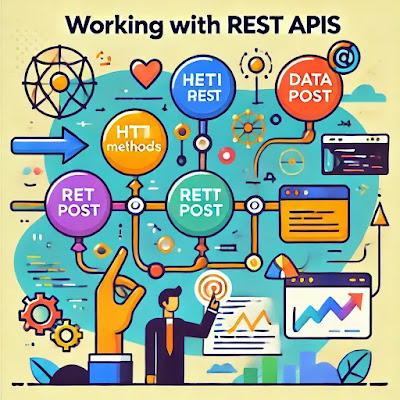
Comments
Post a Comment