Grid Layout: Modern Approach to Responsive Design
Grid Layout: Modern Approach to Responsive Design
The web has evolved rapidly, and with the increasing variety of devices, screen sizes, and user expectations, building responsive web layouts is more important than ever. The CSS Grid Layout is a modern tool that provides web developers with unparalleled control over the structure and arrangement of elements on a page, making it an essential technique for responsive design.
This article will guide you through the basics of Grid Layout, how it works, and how you can leverage it to build dynamic, responsive layouts for your websites. Whether you’re a beginner or an experienced web developer, understanding Grid Layout will give you the power to create flexible, clean, and scalable designs.
What is CSS Grid Layout?
The CSS Grid Layout is a two-dimensional layout system that allows you to define rows and columns in a web page. Unlike Flexbox, which works in one dimension (either row or column), Grid Layout can handle both rows and columns simultaneously, making it perfect for creating more complex, structured layouts.
With Grid, you can create layouts that adjust to different screen sizes, distribute space between items efficiently, and easily place elements in specific locations within the grid. It simplifies the process of designing web layouts, especially when compared to older methods like floats and positioning.
Setting Up Grid Layout
To start using Grid Layout, you need to define a grid container using the display: grid property. Then, you can define the rows and columns using the grid-template-rows and grid-template-columns properties.
Here’s an example of how to set up a simple grid layout:
<div class="grid-container">
<div class="grid-item">Item 1</div>
<div class="grid-item">Item 2</div>
<div class="grid-item">Item 3</div>
<div class="grid-item">Item 4</div>
</div>
/* CSS */
.grid-container {
display: grid;
grid-template-columns: 1fr 1fr;
grid-template-rows: auto;
gap: 10px;
background-color: #f4f4f4;
}
.grid-item {
background-color: #3498db;
color: white;
padding: 20px;
text-align: center;
}In this example, the grid container uses a 2-column layout, with each item taking up one column. The gap property creates space between the items.
Defining Columns and Rows
With Grid Layout, you have precise control over the size and spacing of columns and rows. You can define fixed, percentage-based, or flexible column sizes using units like px, %, or the new fr unit, which stands for "fraction."
Here’s an example of defining columns with different sizes:
.grid-container {
display: grid;
grid-template-columns: 200px 1fr 2fr;
gap: 10px;
}In this example, the grid has three columns: the first column is fixed at 200px, the second column takes up 1 fraction of the remaining space, and the third column takes up 2 fractions of the remaining space.
Grid Template Areas
One of the most powerful features of Grid Layout is the ability to define grid template areas. This allows you to name different parts of your layout and position grid items into those areas by referencing their names.
Here’s an example:
.grid-container {
display: grid;
grid-template-areas:
"header header"
"sidebar content"
"footer footer";
grid-template-columns: 200px 1fr;
grid-template-rows: auto;
}
.header {
grid-area: header;
}
.sidebar {
grid-area: sidebar;
}
.content {
grid-area: content;
}
.footer {
grid-area: footer;
}In this layout, the grid defines three main sections: a header, a sidebar, and a content area. The grid-template-areas property allows you to visually map out the layout using named grid areas, making it easier to understand and maintain.
Responsive Grid Layouts
Grid Layout makes it easy to create responsive designs that adjust to different screen sizes. By combining Grid Layout with media queries, you can define different grid structures for various devices, such as desktops, tablets, and mobile phones.
Here’s an example of a responsive grid layout that changes from a two-column layout on larger screens to a single-column layout on smaller screens:
.grid-container {
display: grid;
grid-template-columns: repeat(2, 1fr);
gap: 10px;
}
@media (max-width: 600px) {
.grid-container {
grid-template-columns: 1fr;
}
}With this setup, the layout will display two columns on larger screens but switch to a single-column layout when the screen width is 600px or less.
Aligning and Justifying Items
Grid Layout gives you full control over how items are aligned and justified within the grid container. You can use the align-items and justify-items properties to control the alignment of items within their grid cells.
Here’s an example:
.grid-container {
display: grid;
grid-template-columns: 1fr 1fr;
gap: 10px;
align-items: center;
justify-items: center;
}In this example, both the align-items and justify-items properties are set to center, meaning that the items will be centered both vertically and horizontally within their grid cells.
Grid Auto Rows and Columns
Sometimes you might not want to define the size of every row and column explicitly. Grid Layout has a feature called grid-auto-rows and grid-auto-columns, which automatically sizes rows and columns based on the content inside them.
Here’s an example of using grid-auto-rows:
.grid-container {
display: grid;
grid-auto-rows: minmax(100px, auto);
}This property will ensure that the rows are at least 100px tall but can expand to fit the content if necessary.
Best Practices for Using Grid Layout
To get the most out of Grid Layout, it’s important to follow a few best practices:
- Use Grid for two-dimensional layouts: Grid Layout excels at handling both rows and columns, so it’s ideal for more complex layouts that require precise control over both dimensions.
- Test your layouts on different devices: Always test your grid layouts on various screen sizes to ensure they’re responsive and user-friendly.
- Combine Grid with Flexbox: In many cases, you can combine Grid and Flexbox to create even more flexible and dynamic layouts.
Conclusion
CSS Grid Layout is a game-changer for web developers, offering a powerful and flexible way to build responsive layouts. By mastering the fundamentals of Grid, you’ll be able to create layouts that are easy to manage, adaptable to different screen sizes, and visually appealing.
Whether you’re building a simple page or a complex, multi-column layout, Grid Layout provides the tools you need to create modern, responsive designs. Start experimenting with Grid Layout today and see how it can transform your web projects!


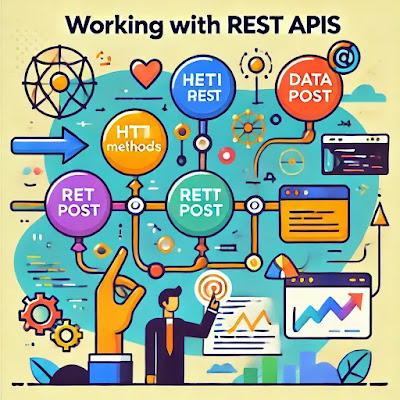
Comments
Post a Comment