CSS Units: Understanding Rem, Em, VW, VH, and More
CSS Units: Understanding Rem, Em, VW, VH, and More
When it comes to styling web pages with CSS, understanding units is essential for creating responsive and scalable designs. CSS units define the dimensions, spacing, and positioning of elements on the page, influencing how content looks across different devices and screen sizes. From relative units like rem and em to viewport-based units like vw and vh, each type of unit serves a unique purpose in web development.
This article will explore some of the most commonly used CSS units, including rem, em, vw, vh, and others, explaining when and how to use them for effective and flexible web design.
Understanding Absolute vs. Relative Units
CSS units can be broadly categorized into two types: absolute units and relative units.
- Absolute units: Fixed units that do not change relative to other elements. Examples include
px(pixels),cm(centimeters), andin(inches). - Relative units: Units that are relative to other elements or properties on the page, making them more flexible and responsive. Examples include
rem,em, and viewport units likevwandvh.
While absolute units are useful for maintaining exact measurements, relative units are preferred for responsive designs as they adapt to different screen sizes and parent elements.
Pixels (px)
Pixels (px) are the most commonly used unit in CSS. A pixel is a fixed unit and remains constant across different devices. However, while pixels provide precision, they are not flexible, making them less suitable for responsive design.
Here’s an example of using pixels in CSS:
body {
font-size: 16px;
padding: 20px;
}In this example, the font size is set to 16px, and the padding is set to 20px. These values will remain the same regardless of the screen size.
Rem Units
The rem unit stands for "root em" and is relative to the root element’s font size, typically the <html> element. If no font size is set on the root, it defaults to the browser’s base font size, usually 16px.
Rem units are particularly useful for creating scalable layouts where font sizes and dimensions adjust proportionally to the root element's size.
html {
font-size: 16px;
}
h1 {
font-size: 2rem; /* Equals 32px */
}
p {
font-size: 1rem; /* Equals 16px */
}In this example, the heading h1 is set to 2rem, which equals 32px, and the paragraph p is set to 1rem, which equals 16px, based on the root font size of 16px.
Em Units
The em unit is relative to the font size of the element’s parent. Unlike rem, which is based on the root element, em scales relative to the nearest ancestor with a defined font size.
This can lead to "cascading" effects, where child elements inherit and multiply the font size of their parent, making em useful but sometimes tricky to manage.
body {
font-size: 16px;
}
.container {
font-size: 1.5em; /* Equals 24px */
}
p {
font-size: 1em; /* Equals 24px (inherits from .container) */
}In this example, the container’s font size is set to 1.5em, which equals 24px, and the paragraph inside the container inherits this size, also rendering at 24px.
Viewport Width (VW) and Viewport Height (VH)
Viewport units are relative to the size of the viewport, which is the visible area of the web page. The two most commonly used viewport units are vw (viewport width) and vh (viewport height).
These units are particularly useful for creating responsive designs, as they allow elements to scale based on the size of the viewport.
- 1vw: 1% of the viewport width.
- 1vh: 1% of the viewport height.
h1 {
font-size: 5vw; /* Font size equals 5% of the viewport width */
}
.section {
height: 100vh; /* Section height equals the full viewport height */
}In this example, the heading will adjust its size based on the viewport’s width, while the section will always take up the full height of the viewport.
Percentage Units (%)
Percentage units are relative to the size of the parent element. They are commonly used for setting widths, heights, padding, and margins in relation to their containing elements.
.container {
width: 50%; /* Width is 50% of the parent container */
}
img {
max-width: 100%; /* Image width will not exceed 100% of its parent container */
}In this example, the container is set to 50% of its parent’s width, while the image inside the container will never exceed the full width of its parent.
Other CSS Units: ch, ex, and fr
In addition to the commonly used units mentioned above, CSS offers other less frequently used units like ch, ex, and fr.
- ch: The width of the "0" character in the font being used. Useful for setting widths based on character count.
- ex: The height of the lowercase "x" in the font. Rarely used today but useful for typographical layouts.
- fr: A flexible unit used in CSS Grid layouts, representing a fraction of the available space in a grid container.
.grid-container {
display: grid;
grid-template-columns: 1fr 2fr; /* First column takes 1 fraction, second takes 2 fractions */
}In this example, the fr unit is used in a grid layout, where the first column takes one fraction of the available space, and the second column takes two fractions.
Choosing the Right CSS Unit
Choosing the right CSS unit depends on the design requirements and the level of flexibility needed. Here are a few tips to help you decide:
- Use rem for scalable font sizes that remain consistent across the document.
- Use em when you need to scale sizes based on the parent element’s font size.
- Use vw and vh for responsive designs that adapt to the viewport size.
- Use px for precise, fixed measurements where flexibility is not required.
Conclusion
Understanding CSS units is key to mastering web design and creating responsive, scalable layouts. By choosing the right units for your project, you can build flexible designs that adapt to various devices and screen sizes, ensuring a consistent user experience.
Start experimenting with different CSS units today and see how they can enhance your web designs!


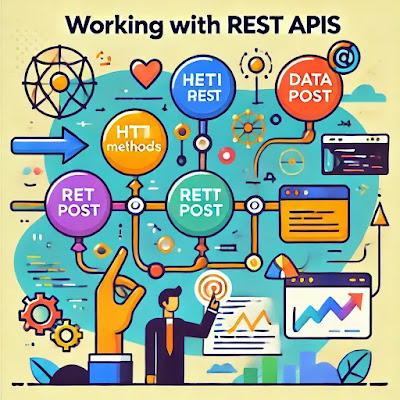
Comments
Post a Comment