CSS Basics: Styling Your First Web Page
CSS Basics: Styling Your First Web Page
Cascading Style Sheets (CSS) is the backbone of web design. It allows you to control the look and feel of your web pages, from fonts and colors to layouts and animations. If you're new to web development, mastering the basics of CSS is essential to creating professional, polished websites.
In this article, we’ll walk you through the fundamental concepts of CSS and show you how to style your very first web page. Whether you're a beginner or looking to refresh your CSS knowledge, this guide will provide the foundation you need to build visually appealing websites.
What is CSS?
CSS, or Cascading Style Sheets, is a stylesheet language used to describe the presentation of HTML documents. While HTML structures the content, CSS is responsible for how that content is displayed. You can think of HTML as the skeleton and CSS as the skin that makes everything look attractive.
CSS works by targeting HTML elements and applying styles to them. For example, you can change the text color of a paragraph, adjust the padding of a button, or create a grid layout for your entire webpage.
How to Link CSS to HTML
Before you can start styling your webpage, you need to link a CSS file to your HTML document. There are three ways to include CSS in HTML:
- Inline CSS: Applied directly to HTML elements using the
styleattribute. - Internal CSS: Added within a
<style>tag in the HTML document's head section. - External CSS: Linked to the HTML document using the
<link>tag, referencing a separate CSS file.
Here’s an example of linking an external CSS file to an HTML page:
<!DOCTYPE html>
<html lang="en">
<head>
<meta charset="UTF-8">
<meta name="viewport" content="width=device-width, initial-scale=1.0">
<title>My First Web Page</title>
<link rel="stylesheet" href="styles.css">
</head>
<body>
<h1>Hello World!</h1>
</body>
</html>Basic CSS Selectors
To apply styles to HTML elements, you need to use CSS selectors. Selectors target specific HTML elements, and then you define the styles within curly braces. Here are some common selectors you’ll use frequently:
- Type Selector: Targets elements by their tag name. For example,
pwill target all paragraph elements. - Class Selector: Targets elements by their class attribute. A class is defined with a dot (.) followed by the class name, like
.button. - ID Selector: Targets elements by their ID attribute. An ID is defined with a hash (#) followed by the ID name, like
#header. - Universal Selector: Targets all elements in the document. This is represented by an asterisk (*).
Here’s an example of CSS selectors in action:
/* Type selector */
p {
color: blue;
}
/* Class selector */
.button {
background-color: #3498db;
color: white;
padding: 10px 20px;
}
/* ID selector */
#header {
font-size: 32px;
text-align: center;
}
Text Styling in CSS
Text styling is one of the most fundamental aspects of web design. You can use CSS to control the font size, color, alignment, and more. Let’s go over some of the most commonly used text properties:
- color: Changes the text color.
- font-family: Sets the font type.
- font-size: Adjusts the size of the text.
- text-align: Aligns the text (left, right, center).
Example:
body {
font-family: Arial, sans-serif;
}
h1 {
color: #2c3e50;
}
p {
font-size: 18px;
color: #555;
text-align: justify;
}
Styling the Layout
CSS allows you to control the layout of your web page, from positioning elements to defining how they flow on the page. Some of the key layout properties include:
- margin: Adds space outside the element.
- padding: Adds space inside the element, between the content and the border.
- display: Specifies how an element is displayed (e.g., block, inline, flex).
- position: Specifies how an element is positioned (e.g., relative, absolute, fixed).
Here’s an example of basic layout styling:
/* Layout for a container */
.container {
width: 80%;
margin: 0 auto;
padding: 20px;
border: 1px solid #ddd;
background-color: #f9f9f9;
}
/* Adding space around elements */
.header, .footer {
padding: 20px;
margin-bottom: 10px;
}
Creating Responsive Designs with CSS
Responsive design is crucial in today's web development landscape. With CSS, you can create designs that adapt to different screen sizes using media queries. Media queries allow you to apply styles based on the device's screen width, height, or orientation.
Here’s an example of a media query for mobile devices:
@media (max-width: 600px) {
body {
background-color: #f4f4f4;
}
.container {
width: 100%;
padding: 10px;
}
}Conclusion
CSS is an essential tool for every web developer. By mastering the basics of styling, layout, and responsive design, you can create beautiful and functional websites that provide a great user experience.
Now that you have a solid understanding of CSS, it's time to put it into practice. Start by experimenting with different properties, colors, and layouts on your first web page. As you become more comfortable, you'll be able to create complex designs and take your web development skills to the next level.
Good luck, and happy styling!


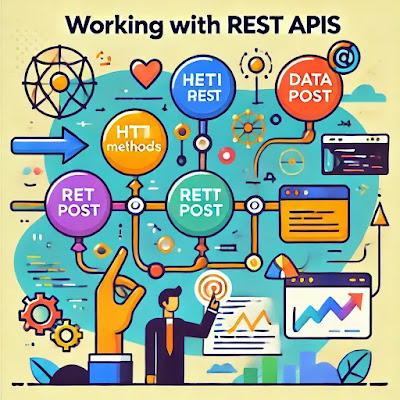
Comments
Post a Comment