Version Control with Git: A Beginner’s Guide
Version Control with Git: A Beginner’s Guide
Version control is a critical part of modern software development, helping developers keep track of changes in their code and collaborate with others. Git, one of the most popular version control systems, is widely used in both open-source and commercial software projects. Whether you're working solo or as part of a team, mastering Git can make a huge difference in how efficiently you manage your code.
This beginner’s guide will walk you through the basics of Git, how it works, and how to get started with it. We'll cover everything from setting up Git to essential commands that will help you track and manage your projects effectively.
What is Version Control?
Version control, also known as source control, is the practice of tracking and managing changes to software code. Version control systems (VCS) allow you to record every modification made to your codebase, so you can revert to earlier versions if needed, identify who made specific changes, and collaborate with other developers.
There are two main types of version control systems:
- Centralized Version Control: All code changes are stored in a single server. Developers check out code from the server and submit their changes back to the server.
- Distributed Version Control: Every developer has a full copy of the codebase on their local machine. Git is an example of this type, where changes can be made locally and synchronized with a remote repository.
Why Use Git?
Git is one of the most widely used distributed version control systems for several reasons:
- Collaboration: Git makes it easy for multiple developers to work on the same codebase without overwriting each other’s work.
- Tracking Changes: Git records every change to your project, allowing you to revert to previous versions if necessary.
- Branching: Git allows developers to work on different features or bug fixes in separate branches, which can then be merged back into the main project when complete.
- Open Source: Git is free and open-source, making it accessible to developers worldwide.
- Speed and Efficiency: Git is optimized for performance, enabling fast operations even with large codebases.
Getting Started with Git
To start using Git, follow these steps:
Step 1: Install Git
You can download Git from the official website: https://git-scm.com/. Once installed, you can check if Git is set up correctly by running the following command in your terminal:
git --versionIf Git is installed correctly, it will return the version number of the installed Git software.
Step 2: Set Up Git Configuration
Before starting, you need to set up your user information. This information will be associated with any changes you make. You can configure Git with the following commands:
git config --global user.name "Your Name"
git config --global user.email "you@example.com"The --global option ensures that your name and email will be used for every project on your machine. You only need to do this once.
Step 3: Create a New Repository
A Git repository is where your project's files and the history of changes are stored. To create a new repository, navigate to the project directory in your terminal and run:
git initThis command initializes a new Git repository in the current directory.
Basic Git Commands
Here are some essential Git commands that will help you manage your project:
git status
The git status command shows the current status of your repository, including which files have been modified, staged, or are untracked.
git statusgit add
Before committing changes, you need to stage the files using git add. This command tells Git which files should be included in the next commit.
git add filename.txtTo add all modified files, you can use:
git add .git commit
Once the changes are staged, you can commit them with the git commit command. A commit records the current state of the project and includes a message describing the changes.
git commit -m "Your commit message"git log
The git log command displays a history of commits in your repository, showing information about each commit, such as the author, date, and commit message.
git loggit clone
If you want to download an existing repository from a remote server, use the git clone command. This command creates a local copy of the remote repository on your machine.
git clone https://github.com/user/repo.gitgit push
The git push command uploads your local commits to a remote repository, making your changes available to other developers.
git push origin maingit pull
To update your local repository with changes from the remote repository, use the git pull command. This command fetches the latest changes and merges them into your local branch.
git pull origin mainWorking with Branches
One of Git’s most powerful features is branching. Branches allow you to work on different features or bug fixes without affecting the main project. Once the work is complete, the branch can be merged back into the main codebase.
Create a New Branch
To create a new branch, use the following command:
git branch new-featureTo switch to the new branch, use:
git checkout new-featureMerge a Branch
Once the work on a branch is complete, you can merge it back into the main branch. First, switch to the main branch:
git checkout mainThen, merge the branch:
git merge new-featureThis incorporates the changes from the new-feature branch into the main branch.
Best Practices for Git
- Commit Often: Make small, frequent commits with clear messages that describe what was changed and why.
- Use Branches: Keep your
mainbranch clean by using branches for new features or bug fixes. - Collaborate Effectively: When working with a team, regularly push and pull changes to keep your work synchronized with the remote repository.
- Write Meaningful Commit Messages: Your commit messages should clearly explain what changes were made and why.
Conclusion
Git is an essential tool for any developer working on projects of any size. By using version control, you can track changes, collaborate with others, and keep your code organized and error-free. This guide covers the basics of Git, but there’s much more to explore. As you become more familiar with Git, you'll discover advanced features that can further improve your workflow.
Start using Git today, and you'll wonder how you ever managed without it!


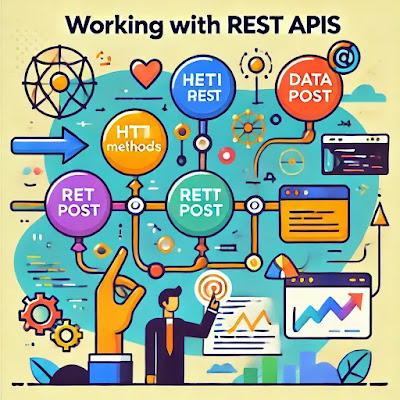
Comments
Post a Comment