Building Responsive Layouts with Flexbox
Building Responsive Layouts with Flexbox
Responsive design is no longer optional in modern web development. With an ever-growing variety of devices and screen sizes, creating layouts that adapt seamlessly to different environments is crucial. Flexbox, or Flexible Box Layout, is a powerful CSS tool that enables developers to build responsive, flexible web layouts efficiently.
In this article, we’ll explore the fundamentals of Flexbox, cover its core properties, and demonstrate how to use Flexbox to create dynamic, responsive layouts that adjust beautifully across all devices.
What is Flexbox?
Flexbox is a one-dimensional layout model designed to distribute space along a container’s main axis, either horizontally or vertically. Unlike older layout models like float and inline-block, Flexbox is specifically designed to handle both complex and simple layouts with ease.
It excels in providing flexibility for arranging elements within a container and allows for content to reflow dynamically as the screen size changes. This makes Flexbox an excellent choice for responsive web design.
Setting Up Flexbox
To start using Flexbox, you first need to define a container element as a flex container by applying the display: flex property. All child elements of this container automatically become flex items.
Here’s a simple example of setting up Flexbox:
<div class="container">
<div class="item">Item 1</div>
<div class="item">Item 2</div>
<div class="item">Item 3</div>
</div>
/* CSS */
.container {
display: flex;
background-color: #f4f4f4;
padding: 10px;
}
.item {
background-color: #3498db;
color: white;
padding: 20px;
margin: 5px;
flex: 1;
}In this example, the flex container (.container) uses Flexbox to align its child elements (.item). The flex: 1 property ensures that each item takes up an equal amount of space within the container.
Main Axis and Cross Axis
One of the most important concepts in Flexbox is the distinction between the main axis and the cross axis. The main axis is the direction in which the flex items are laid out. By default, the main axis is horizontal (row), but it can be changed to vertical (column) using the flex-direction property.
- flex-direction: row: Items are arranged horizontally from left to right (default).
- flex-direction: column: Items are arranged vertically from top to bottom.
Here’s an example:
.container {
display: flex;
flex-direction: column;
background-color: #f4f4f4;
}
.item {
background-color: #3498db;
color: white;
padding: 20px;
margin: 5px;
}In this example, the items are arranged vertically, with each item taking up a new row.
Aligning Items with Flexbox
Flexbox provides several properties for aligning items along both the main axis and cross axis. Here are the most commonly used properties:
- justify-content: Aligns items along the main axis.
- align-items: Aligns items along the cross axis.
- align-self: Allows individual items to be aligned differently than the other flex items.
Let’s take a look at an example of centering items using Flexbox:
.container {
display: flex;
justify-content: center;
align-items: center;
height: 100vh;
background-color: #f4f4f4;
}
.item {
background-color: #3498db;
color: white;
padding: 20px;
margin: 5px;
}In this case, the justify-content: center property centers the items horizontally, while align-items: center centers them vertically.
Creating Responsive Layouts with Flexbox
One of the most powerful features of Flexbox is its ability to create responsive layouts that adapt to different screen sizes without the need for complex media queries. Flexbox containers automatically adjust the size of their child elements, making it easy to build layouts that work on any device.
Here’s an example of how to use Flexbox to create a responsive navigation bar:
<nav class="navbar">
<a href="#">Home</a>
<a href="#">About</a>
<a href="#">Services</a>
<a href="#">Contact</a>
</nav>
/* CSS */
.navbar {
display: flex;
justify-content: space-between;
background-color: #333;
padding: 10px;
}
.navbar a {
color: white;
padding: 10px 20px;
text-decoration: none;
}
.navbar a:hover {
background-color: #555;
}In this example, the links in the navigation bar are distributed evenly across the container using justify-content: space-between, ensuring that the layout is responsive and adjusts as the screen size changes.
Nesting Flex Containers
Flexbox allows you to nest flex containers within other flex containers, providing even greater flexibility in designing complex layouts. Each container can have its own set of flex properties, making it possible to create grids, cards, or any other layout you can imagine.
<div class="outer-container">
<div class="inner-container">
<div class="item">Item 1</div>
<div class="item">Item 2</div>
<div class="item">Item 3</div>
</div>
</div>
/* CSS */
.outer-container {
display: flex;
justify-content: center;
background-color: #f4f4f4;
}
.inner-container {
display: flex;
flex-direction: column;
}
.item {
background-color: #3498db;
color: white;
padding: 20px;
margin: 5px;
}In this example, the outer container centers the inner container horizontally, while the inner container arranges its items vertically.
Best Practices for Using Flexbox
To get the most out of Flexbox, it’s important to follow a few best practices:
- Use Flexbox for one-dimensional layouts: Flexbox is ideal for layouts that arrange items in a single direction (row or column). For two-dimensional layouts, consider using CSS Grid.
- Test your layouts across different devices: Always test your Flexbox layouts on various screen sizes to ensure they’re responsive.
- Combine Flexbox with media queries: While Flexbox is inherently flexible, combining it with media queries can give you even more control over your layouts.
Conclusion
Flexbox is a powerful and versatile tool for building responsive web layouts. By understanding its core properties and using it to arrange elements along both the main axis and cross axis, you can create layouts that adapt beautifully to any screen size.
Whether you’re building a simple navigation bar or a complex grid of content, Flexbox provides the flexibility you need to design layouts that are both dynamic and responsive. Start experimenting with Flexbox today and see how it can transform your web designs!


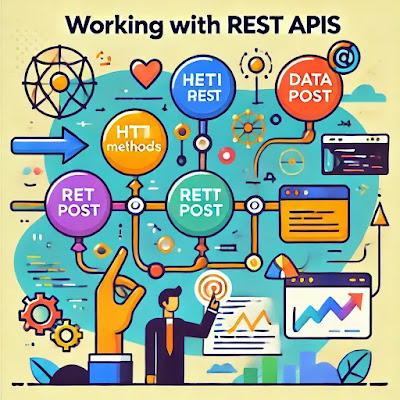
Comments
Post a Comment